Interaction with the Program
-
Now, try sending your newly uploaded program a message to see how it responds! Click the Send message button.
-
In the
Payloadfield of the opened dialog type0x696E63(this isincencoded in hex). Click Calculate Gas button, the Gas limit will be set automatically. Now click the Send Message button.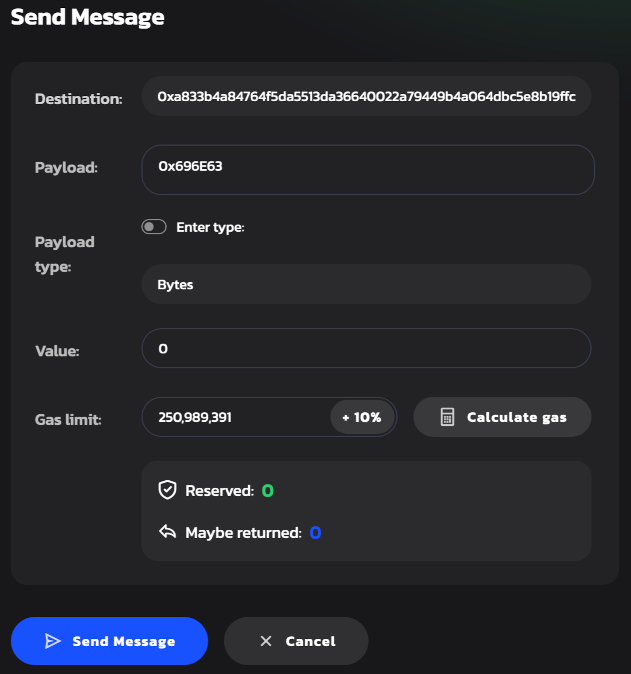
-
Sign the message sending transaction as it is shown in step 3 of the section Upload Program.
-
After your message has been successfully processed, you are to see correspondent log messages:
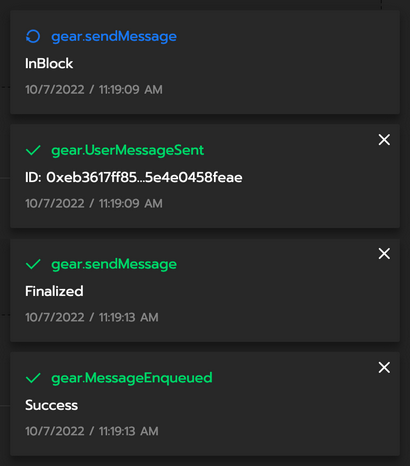
Now you have sent an increment command to the program. After processing the counter will be incremented to
1. -
Repeat step 2 with
0x676574payload (this isgetcommand). This will send a get command to the program. -
Press the Mailbox button to enter the mailbox and find the reply.
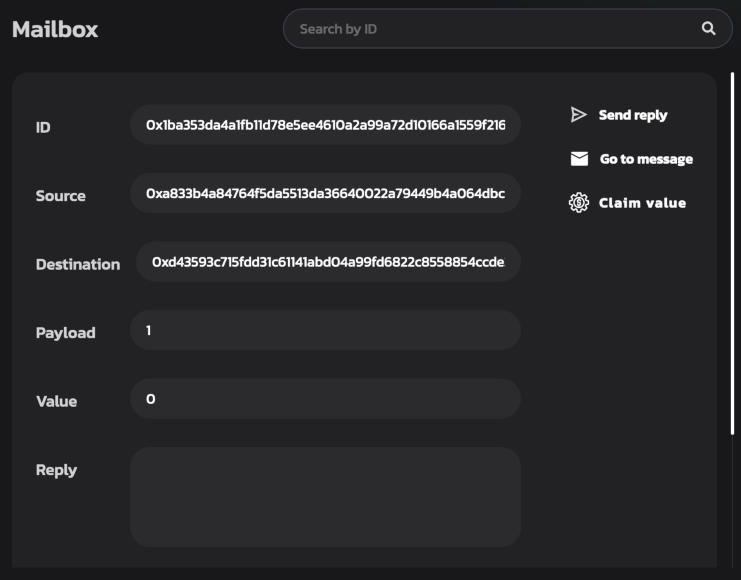 note
noteThe reply is in the mailbox for a limited time depending on the gas limit. If you don't see the reply, try resending the
0x676574(get) message with the gas limit increasing and go to the mailbox immediately after sending the message.